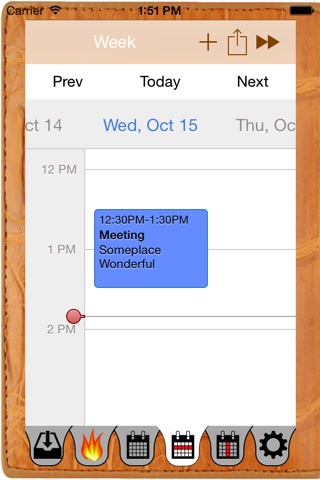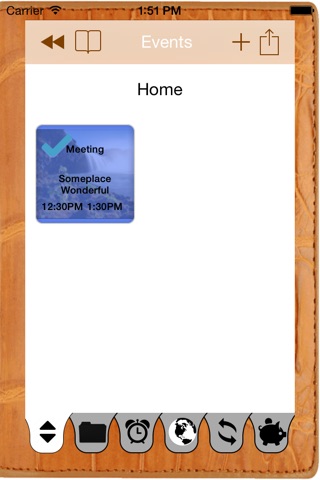Calendar Organizer Pro app for iPhone and iPad
Developer: Antonio Martinez
First release : 05 Nov 2014
App size: 93.11 Mb
Calendar Organizer Pro (COP) is an event planner that looks just like a planning book. It synchronizes with your calendar and is a universal app that can be installed on both the iPhone and iPad with a single purchase.
In addition to normal appointment attributes like dates and alarms COP events can have images, sounds, PDFs, colors, checklists, expenses, and locations. They can be assigned to other users of Calendar Organizer Pro , organized into projects and subprojects with as many levels as you would like, shown on a map, and even give you directions to the event. COP makes it easy to see if an event is overdue, is over budget, has been assigned, or is close by. COP even allows the context, priority, status, and tag attributes to be changed to customize the app.
►Calendar Organizer Pro is “Getting Things Done” compliant because it allows you to capture events or TO DOs in your inbox; break them into subtasks to clarify how to accomplish them; and organize them by project, priority, or status.◄
The COP planner’s left side has calendar functions and the right side offers summaries of all your events. Each side has tabs at the bottom to move you to different sections.
►► LEFT SIDE – The left side is organized the way most calendars are and includes an INBOX page to show new events, an OVERDUE page to show overdue events, a MONTH page that shows the events on a monthly calendar, a WEEK page that shows the events as boxes by time and day, a TIMELINE page that shows events by row organized by date and time, and a DEFAULTS page to change synchronization or customize the planner.
►► RIGHT SIDE – The right side of the planner is unique.
► The EVENTS page shows every event in COP . The events are sorted into groups based on the sorting options. If you touch and hold an invitation it can be dragged into another group.
► The PROJECTS page puts every event in COP into a folder so they can be organized. Folders are created for every event with the same project attribute. The project folder is shown below its master project folder.
► The ALARMS page shows all the alarms you have set in COP so you don’t have to search.
► The LOCATIONS page is a map with pins for every event with a location. Touch a pin to show the event or get directions to it.
► The ASSIGNMENTS page shows all the events you have assigned to others.
► The EXPENSE page tracks all the events with expense entries. It summarizes how much you budgeted on the event, how much you have spent, and if you are on track.
►► EVENTS – Every event has detail tabs to help you plan.
► The EVENT and DATES pages contain all the main event attributes.
► The CHECKLIST page allows you to add as many checklist items to an event as you would like and mark them complete.
► The ALARM page allows you to add single or recurring alarms to the event.
► The LOCATION page allows you to use the current location, a typed location, or drop a pin to mark a location. COP will try to find the address if none is input.
► The ASSIGNMENT page allows you to assign an event to someone else for them to complete.
► The EXPENSE page allows you to add as many expense items as you would like as well as their names, budgets, and cost.
► The IMAGES page allows you to add images from your camera roll or import one from email. If you have imported multiple images touch and hold an image to drag it to the top left corner. The image in the top left corner is used in COP as the event’s image. Touch an image to view, copy, or share it.
► The PDFs page shows any PDFs that have been imported from email. If there are no images for the event the top left PDF will be used as the image for the event. Touch a PDF to view, copy, or share it.
► The VOICE MEMOS page allows you to record new sounds for the event or import sounds from email. Touch a sound to listen to it, copy, or share it.
► The COLOR page allows you to select a color that will be used in COP as the event color.